To view a list of all marketing events in Sonido, select "Events" from the Marketing section in the main menu.
From this view, you have the ability to create a new marketing event, filter or sort your marketing event list by varying criteria, and take specific actions on the marketing events in the list.
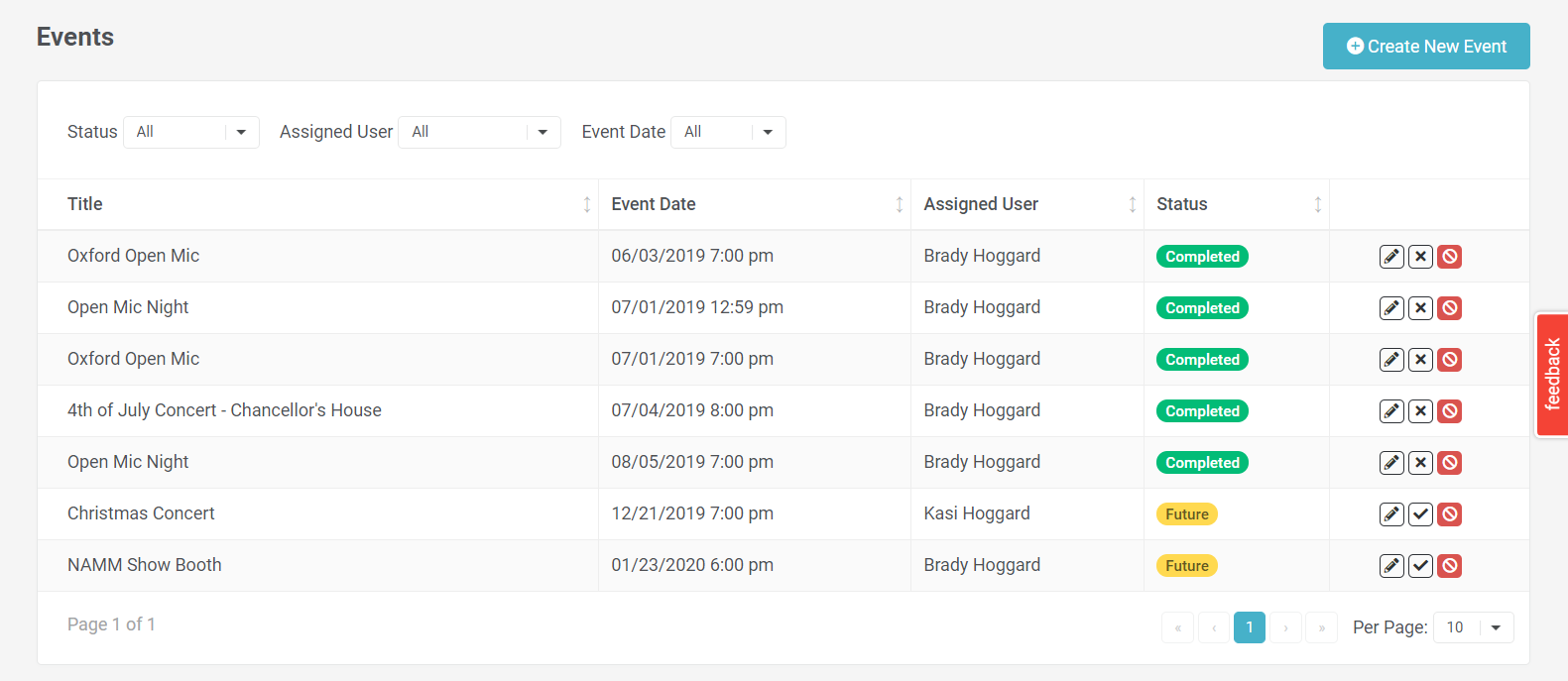
CREATE NEW MARKETING EVENT
To create a new marketing event from the list, select the "+ Create New Event" button. The marketing event creation dialog will appear where you will populate necessary details to create the new marketing event.
FILTER MARKETING EVENT LIST
There are three different filter options for the marketing event list - filters by Status, Assigned User and Event Date.
STATUS - You may select a marketing event status from the filter picklist to view all marketing events that correlate with the selected status in the filter. By default, the to do list is filtered by "All". The list may be filtered by a single status selection at a time.
ASSIGNED USER - You may select an assigned user from the filter picklist to view all marketing events that have been assigned to a particular user in your Sonido account. By default, the marketing event list is filtered by your own user name. The list may be filtered by a single assigned user selection at a time.
EVENT DATE - You may select an event date from the filter picklist to view all marketing events with an event date in the time range selected. By default, the marketing events list is filtered by "All". The list may be filtered by a single event date selection at a time.
SORT MARKETING EVENT LIST
All columns in the marketing event list are sortable by selecting the name of the column in the column header. Depending on the data within the column, the list will be sorted alphabetically (A to Z, Z to A) or numerically (date - oldest to most recent, most recent to oldest). Selecting the column header multiple times will change the sort format.
MARKETING EVENT PAGING
As the number of marketing events in your Sonido account increases, you'll find that your events begin to display on multiple pages within the list. At the bottom of the marketing events list you will find page selectors and a picklist to display between 10 and 50 events per page.
MARKETING EVENT STATUS
The status column within the marketing event list contains several indicators that visually help you understand the status of an event. These indicators include the following:
![]() COMPLETED - This indicator means the marketing event has been marked as completed. It will no longer display as a Referral Source option for lead records.
COMPLETED - This indicator means the marketing event has been marked as completed. It will no longer display as a Referral Source option for lead records.
![]() FUTURE - This indicator means the marketing event is still scheduled at a future date. To avoid lead assignment issues, this field does not automatically change to Completed when an event date has passed; you will need to mark the event as completed once you are finished and have no further leads to associate with the event.
FUTURE - This indicator means the marketing event is still scheduled at a future date. To avoid lead assignment issues, this field does not automatically change to Completed when an event date has passed; you will need to mark the event as completed once you are finished and have no further leads to associate with the event.
MARKETING EVENT ACTION ICONS
The last column within the marketing events list contains several action icons for each event in the list. These action icons include the following:
![]() EDIT - Selecting this icon will open the marketing event edit details.
EDIT - Selecting this icon will open the marketing event edit details.
![]() MARK AS COMPLETE - Selecting this icon will mark the marketing event as complete.
MARK AS COMPLETE - Selecting this icon will mark the marketing event as complete.
![]() MARK AS INCOMPLETE - Selecting this icon will mark the marketing event as incomplete.
MARK AS INCOMPLETE - Selecting this icon will mark the marketing event as incomplete.
![]() DELETE - Selecting this icon will allow you to delete the marketing event. A confirmation dialog will appear where you will confirm that you want to delete the record. This action cannot be undone, so please be sure that you want the record deleted before moving forward.
DELETE - Selecting this icon will allow you to delete the marketing event. A confirmation dialog will appear where you will confirm that you want to delete the record. This action cannot be undone, so please be sure that you want the record deleted before moving forward.
Comments
0 comments
Please sign in to leave a comment.