Creating marketing events in Sonido Software is simple and easy, and it sets you up for more accurate lead referral association and return on investment reporting. With marketing events, you can see where your marketing dollars are spent, and what the actual return is from your marketing efforts.
To create a new marketing event, open Marketing from the main menu and select "Events". Within the Marketing Events page, select the "+ Create New Event" button in the top corner. The marketing event creation dialog will appear.
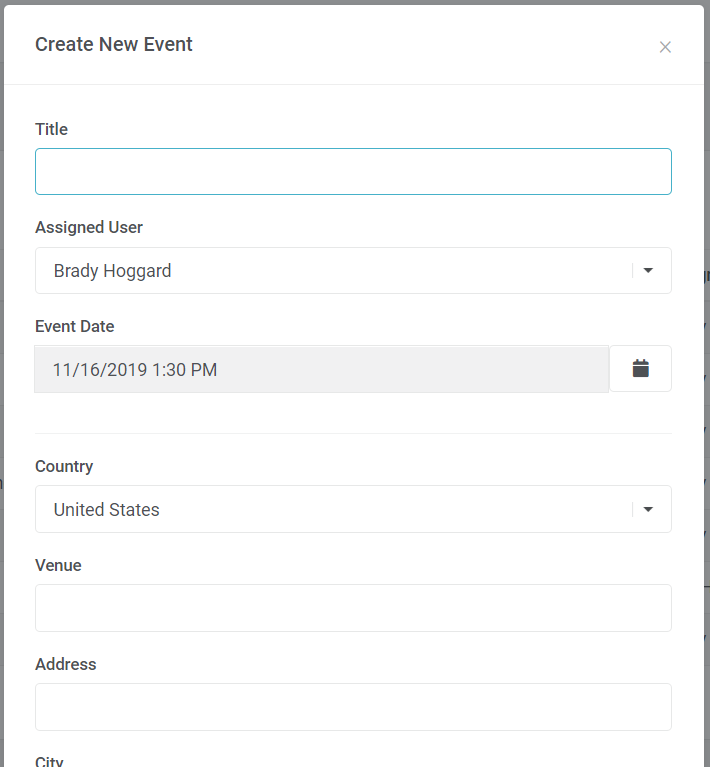
The following will explain the fields associated with each section for clarity:
-
- Title - You may enter a title for the marketing event. (required)
- Assigned User - You may select a user from the picklist to assign the marketing event. By default this displays your user name.
- Event Date - You may select a date for the marketing event from the date and time picker.
- Venue - You may enter the name of the venue or location where the event will take place.
- Country - You may select the venue country as part of their full address.
- Address - You may enter the venue street address as part of their full address.
- City - You may enter the venue city as part of their full address.
- State - You may enter the venue as part of their full address.
- Zip - You may enter the venue zip code or postal code as part of their full address.
- Total Invested - You may enter the total monetary amount spent on the event (this is used to help calculate the return on investment (ROI) of the event as a whole). (required)
- Allow Lead Association - You may toggle the lead association selection to "Allow" or leave as "Don't Allow". In order to select the marketing event as a referral source, you will want to toggle this setting to "Allow".
- Status - You may toggle the event status to "Completed" or leave as "Future" depending on whether the event has been completed or not. In order to select the marketing event as a referral source, you will want to leave this setting as"Future".
- Details - You may enter any details relating to the event in the text area.
Once all necessary marketing event details have been populated, you may select the "Save" button to save the marketing event and begin assigning leads to the event as a referral source.
Comments
0 comments
Please sign in to leave a comment.