After working on a project, you will eventually want to securely and effortlessly delivery the final files to your client. Sonido provides a File Delivery option that facilitates the process of delivering your project files directly to your client.
FILE DELIVERY
To access the File Delivery, select the "Deliver Files" button at the top of a project page.
In the dialog that appears there are several fields for you to populate information in preparing to delivery project files to one or more recipients.
EMAIL - You can add any number of email addresses as recipients to receive a link to the File Delivery portal. For your convenience, the primary contact and band members associated with the project are listed below the Email field - you can simply check the boxes of those contacts you'd like included as email recipients and they'll receive a link to the final files.
FILES - By selecting the Files field, any files uploaded through the Project Files module will be listed as options to select and include in the File Delivery. You may select as many individual files to include as necessary, which will add them to the list of final files to be delivered.
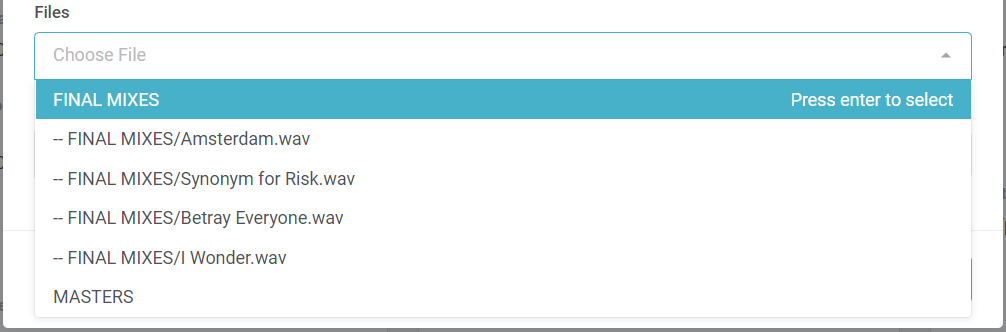
If you organize your files by folder, you may also select a folder to include all contents within to be added to the file delivery portal. This is especially useful if you create a folder for "Final Files" (or some similar name) within the Project Files, and you can save time from selecting each file individually.
EXPIRATION DATE - You will set an expiration date for the file delivery link. All recipients will have access to the files until the expiration date has expired. It is recommended to keep expiration date timelines short in order to control who has access to your Sonido files.
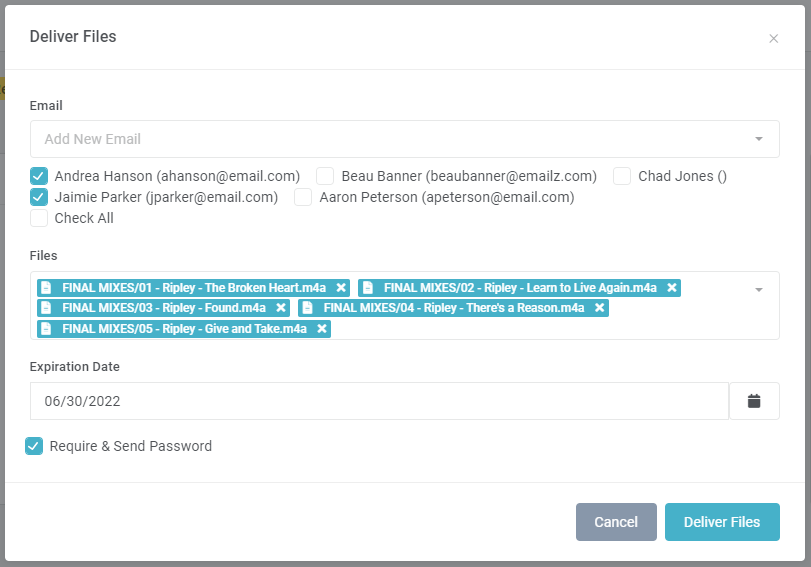
REQUIRE & SEND PASSWORD - If you wish to use a one-time use password to protect access to the delivered files, you may mark the "Require & Send Password" checkbox before delivering files. This will automatically generate a one-time use password that is shared along with the email that is delivered to the recipient(s). Upon opening the link to download files, the recipient will be prompted to enter the password provided by email.
Once the password is used, access will be restricted (recipients will not be able to access the files a second time, for security purposes) and you may be required to send the files with a new password again.
The recipients of the File Delivery send will receive an email with a link to view the files.
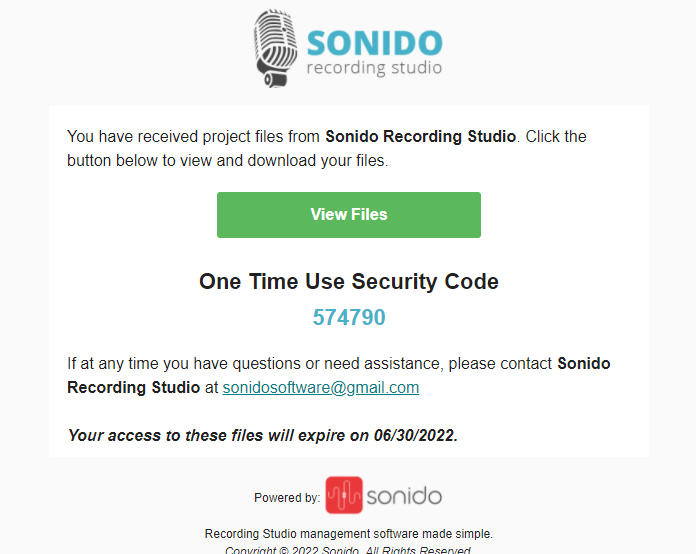
Upon selecting "View Files", the recipient will be directed to the Sonido File Review portal where they may preview the files in their browser and download the files directly to their computer or device (or enter the password, if required).
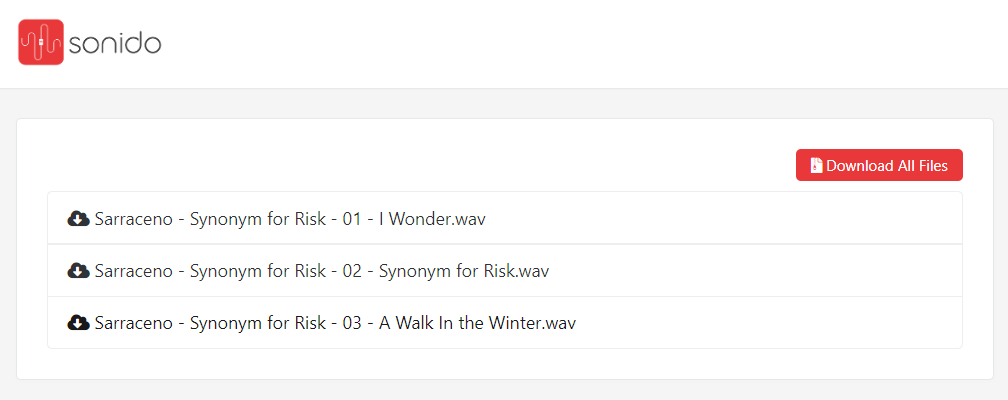
Comments
0 comments
Article is closed for comments.