The process of managing a contact record within Sonido Software is simple and effective in keeping all the necessary information about the contacts at your fingertips.
After selecting a contact from the lead list, the contact record will open. This view is designed as a form of a workspace, allowing you to easily view necessary contact information.
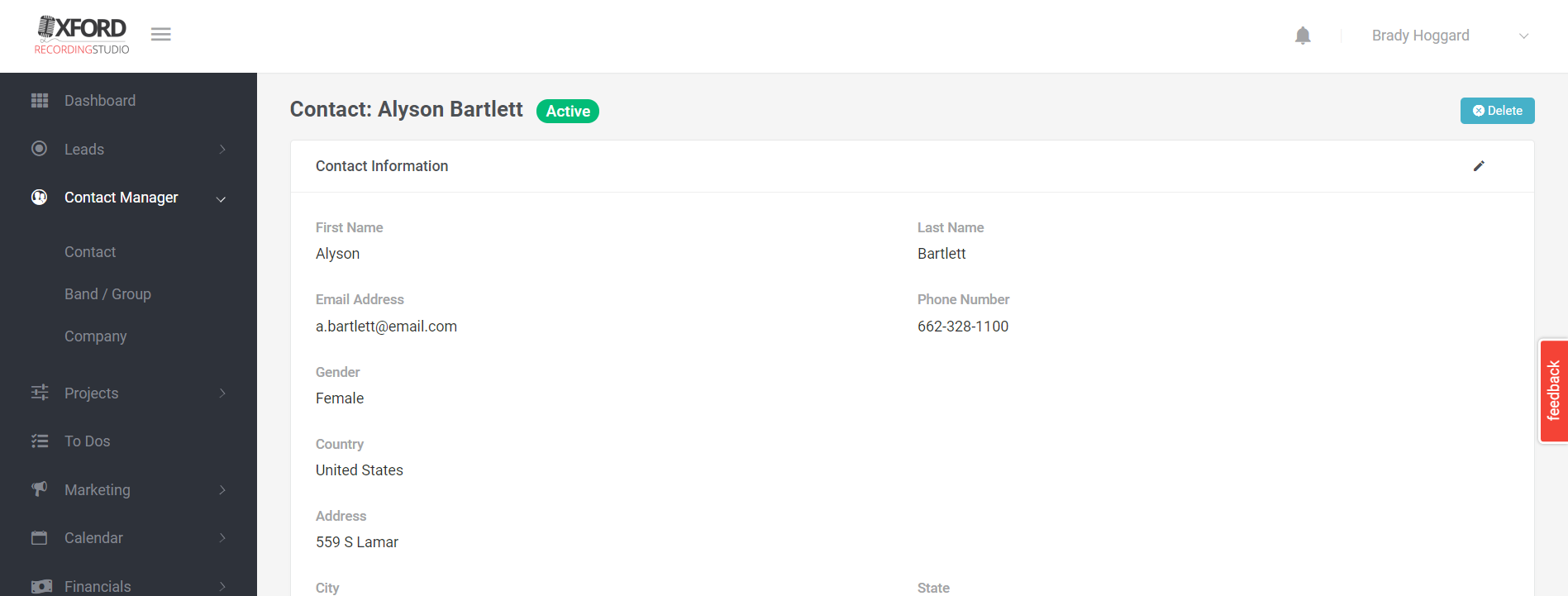
At the top of the view, to the right of the contact name, you will find the contact status. This will appear as wither Active or Inactive, depending on the current status of the contact.
You can quickly and easily reference or update any of the details within the contact record by selecting the small pencil icon at the top corner of the page.
NOTES
The Notes section on the contact record is critical for keeping track of regular conversations and details. While the importance of adding notes to a general contact record may not be as critical as with lead and project records, it's still a good practice to document conversations and information about the contact. Be as detailed as possible when populating your notes, as a more comprehensive note record will help to better remember details and conversations for future recall.
Every note entry becomes a permanent record on the contact. The saved note includes the name of the user that created the note, along with the date and time that the note was recorded. If you have multiple users in your account, you'll be able to see notes recorded by every user.
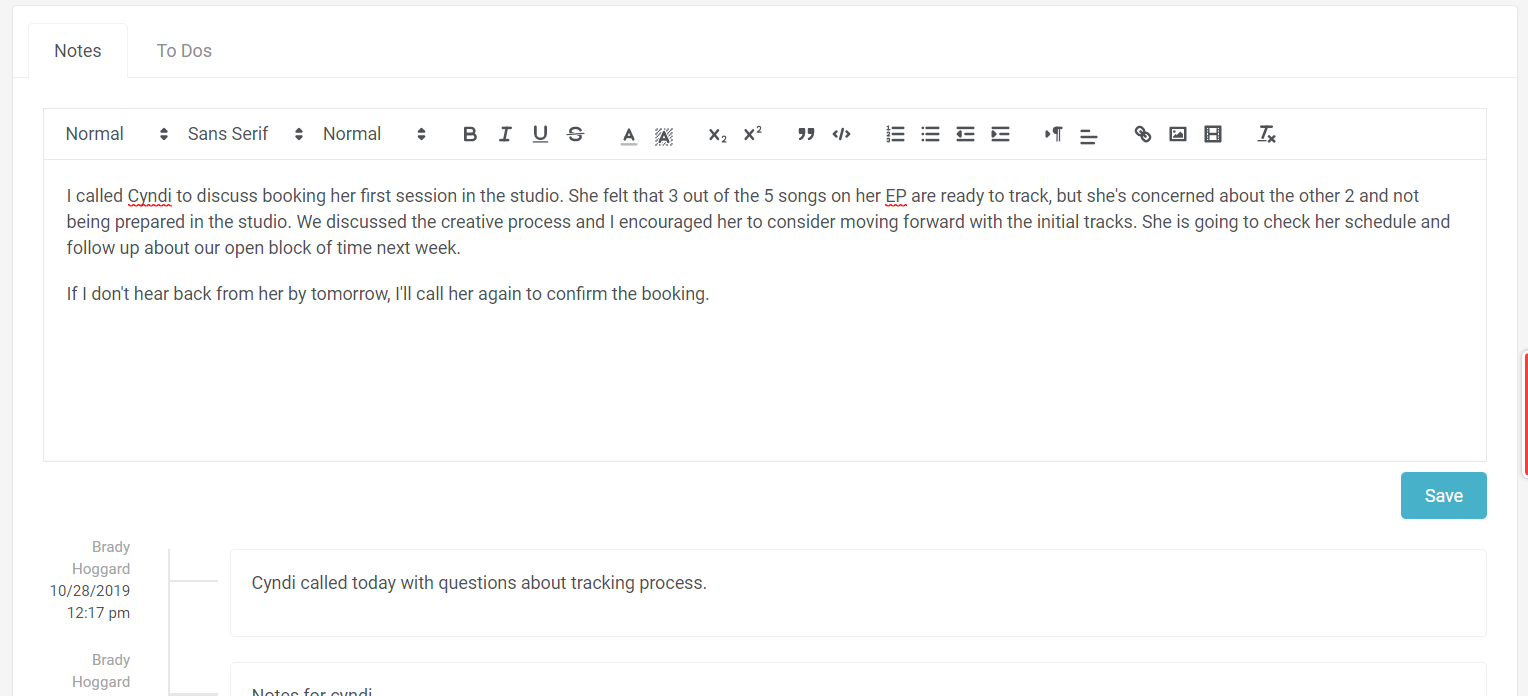
TO DOS
The To Dos section on the contact is a form of To Do list (or task list) that you create for a contact record. These are generally not to dos that you would schedule on a calendar, but more of your checklist for items that need to be accomplished in relation to the contact record.
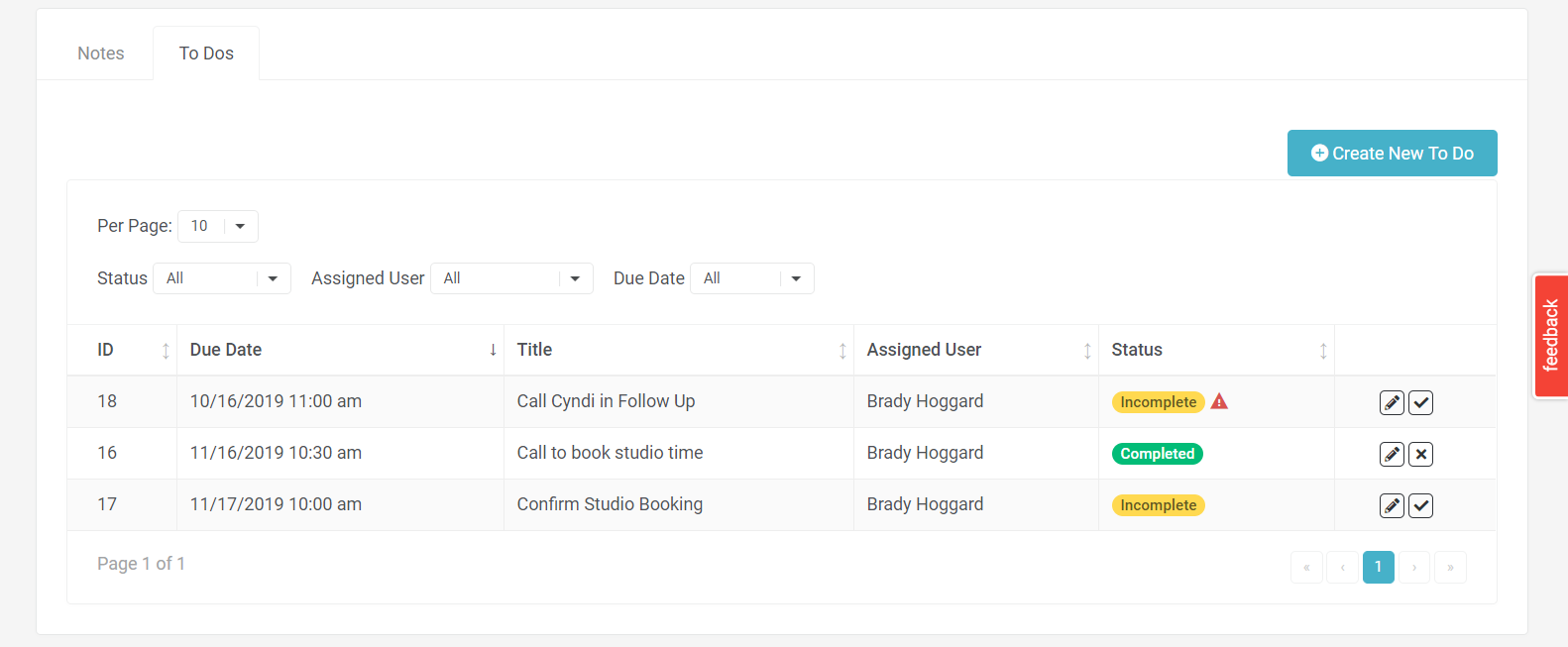
When creating a to do from the contact record, the association defaults to the contact. You can set a reminder with a date and time that will prompt you through a system notification.
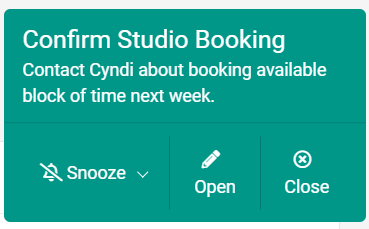
DELETE CONTACT- If you need to delete a contact record, you can do so through the Delete button. A confirmation dialog will appear where you will confirm that you want to delete the record. This action cannot be undone, so please be sure that you want the record deleted before moving forward.
Comments
0 comments
Please sign in to leave a comment.