The process of managing a lead record within Sonido Software is simple and effective in keeping all the necessary information about the lead at your fingertips.
After selecting a lead from the lead list, the lead record will open. This view is designed as a form of a workspace, allowing you to easily view necessary lead, contact, and artist/group information.
At the top of the view, to the right of the lead name, you will find the lead stage. Updating the stage is as easy as selecting the stage name and selecting a new stage from the list that appears.
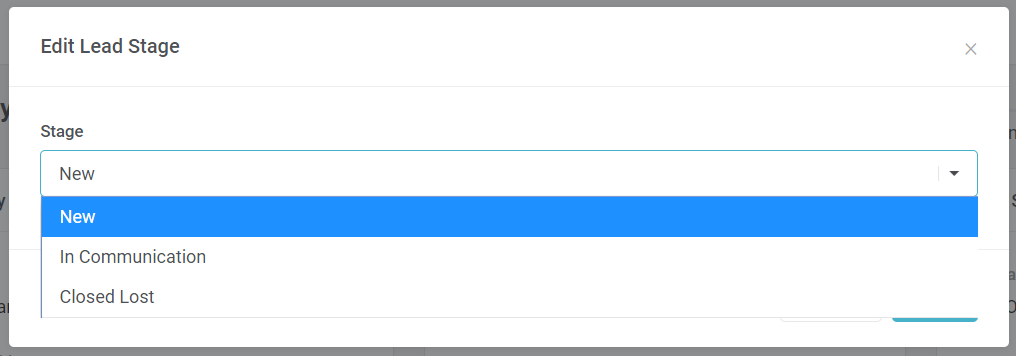
To the right of the lead stage, you'll see a convenient stage tracker that displays progress from each of your Lead Stages, providing visual insight into where your lead stands from start to finish. This tracker will dynamically display each of your Lead Stages in the order that you want to track your Leads.
![]()
You can quickly and easily reference or update any of the details within the Primary Contact, Artist/Group Information, Lead Summary, Music Media Links or Music Media Links columns.
NOTES
The Notes section on the lead is critical for keeping track of your regular conversations and progress in moving the lead record to a converted stage. Be as detailed as possible when populating your notes, as a more comprehensive note record will help to better remember details and conversations for future recall.
Every note entry becomes a permanent record on the lead. The saved note includes the name of the user that created the note, along with the date and time that the note was recorded. If you have multiple users in your account, you'll be able to see notes recorded by every user.
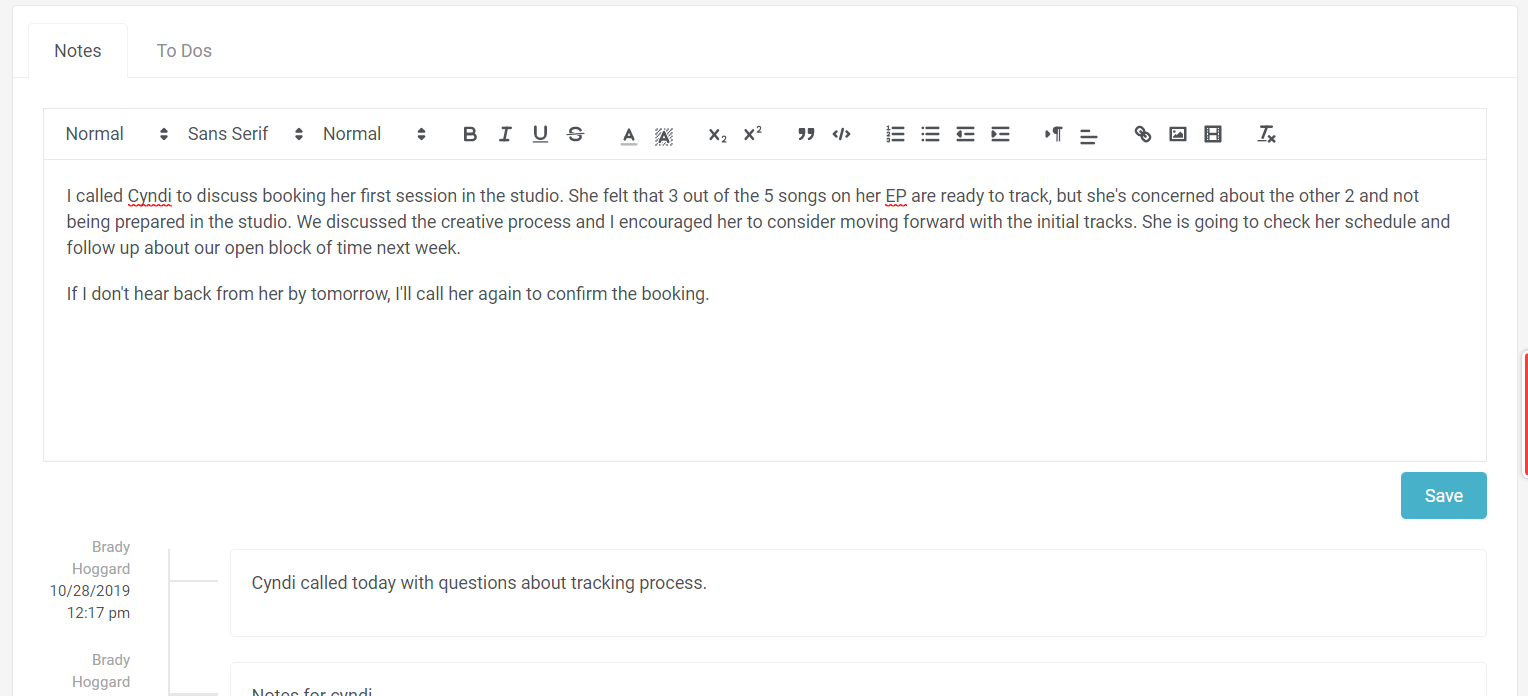
TO DOS
The To Dos section on the lead is a form of To Do list (or task list) that you create for a lead record. These are generally not to dos that you would schedule on a calendar, but more of your checklist for items that need to be accomplished in relation to the lead record.
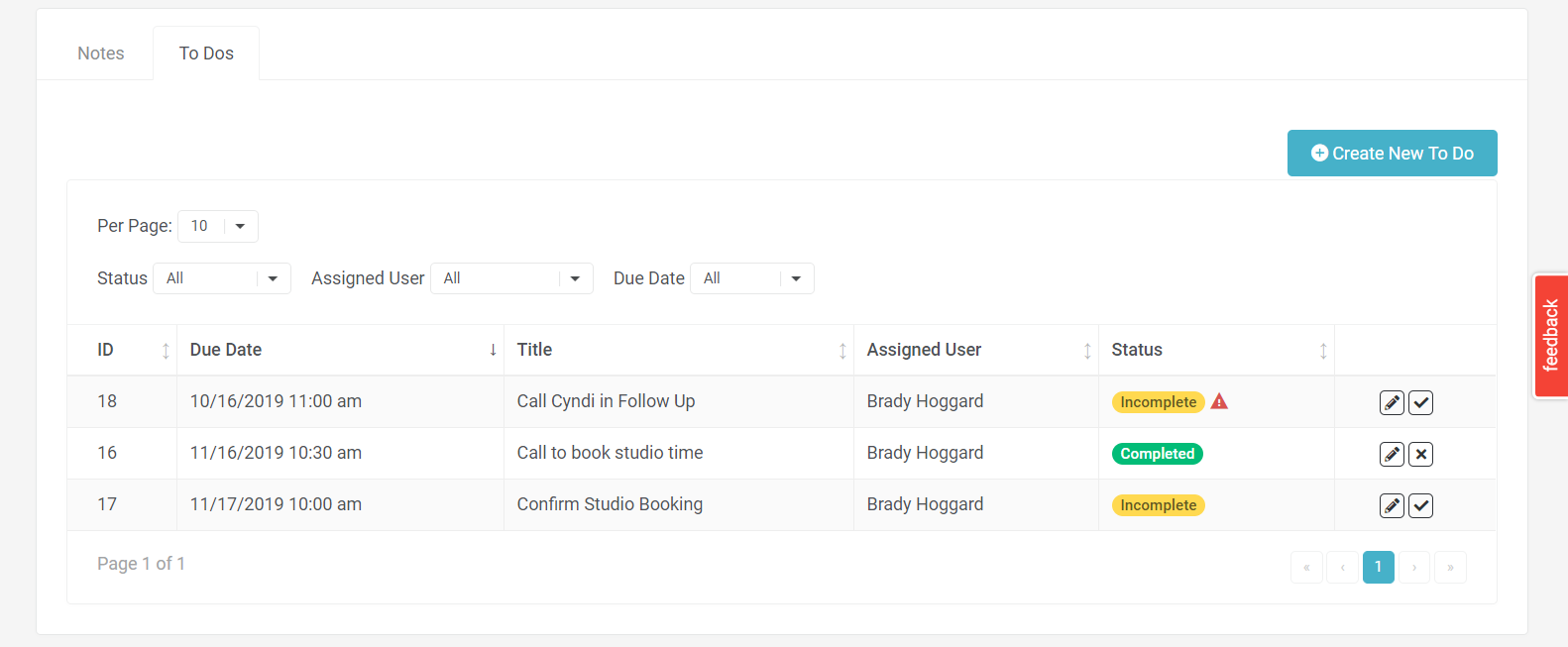
When creating a to do from the lead record, the association defaults to the lead. You can set a reminder with a date and time that will prompt you through a system notification.
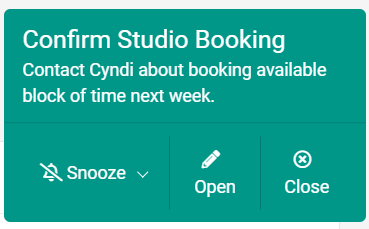
LEAD ACTIONS
There are a number of action that you can take on a lead record.
CONVERT - When your lead is ready to move forward with a project or book time in your studio, you are ready to convert the lead. By selecting the Convert button, you will be prompted to confirm the Name of the project that will be created and the Genre for the project.
After you press OK, a new project will be created from the lead record. You should then be looking at the new project record related to the converted lead. For convenience, all the details from the lead record will be moved into the new project record, helping to eliminate double entry.
CLOSED LOST - If your lead will no longer progress forward, you may consider marking them as Closed Lost. By selecting the Closed Lost button, you will be prompted to indicate a Closed Lost Reason from a picklist, which will be tracked in the Closed Lost Report for convenience in assessing your most common reasons for leads being closed lost.
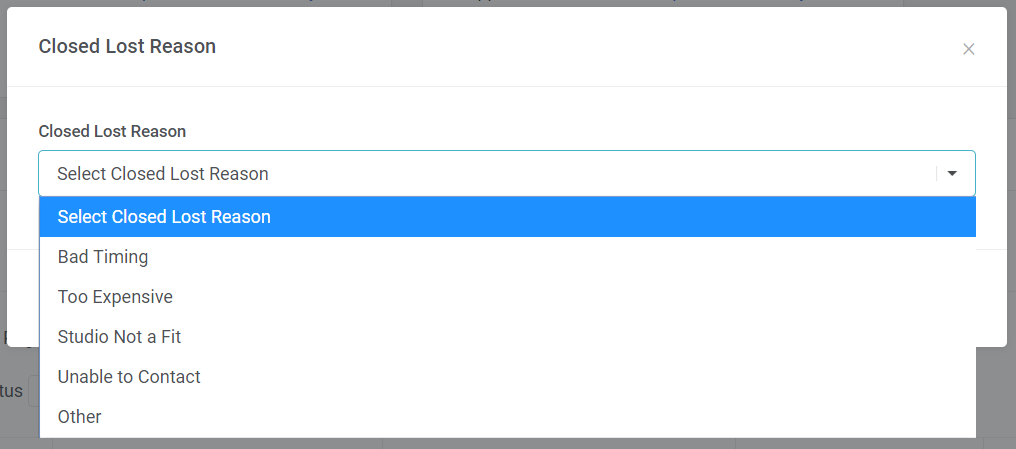
DELETE LEAD - If you need to delete a lead record, you can do so through the Delete Lead button. A confirmation dialog will appear where you will confirm that you want to delete the record. This action cannot be undone, so please be sure that you want the record deleted before moving forward.
Comments
0 comments
Please sign in to leave a comment.