The process of adding or creating a new lead within Sonido Software is streamlined to help you collect as much insightful information about the contact, their music and the requested project as possible.
To create a new lead, open Leads from the main menu and select "Add Lead". The lead creation dialog will appear. This dialog contains two sections for entering content - 1) Lead Details, 2) Project Details. As you populate the details for the lead, you will press "Next" to progress to the next section until all information is complete and you are ready to save the new lead record.
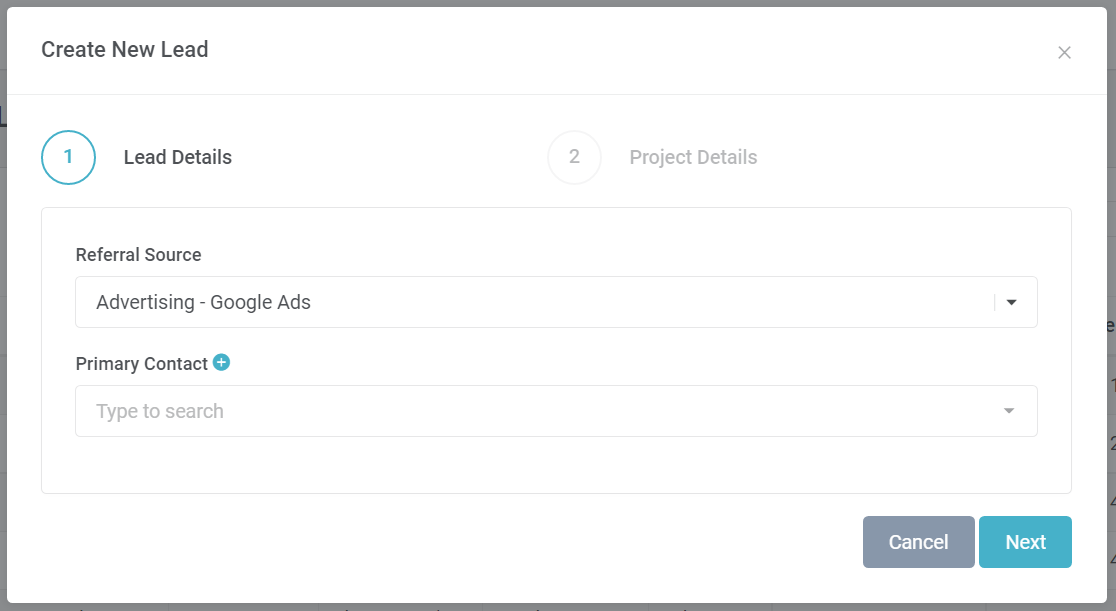
The following will explain the fields associated with each section for clarity:
LEAD DETAILS
- Referral Source - You may select how this lead found your studio using the picklist. Options include Social Media, Word of Mouth, Web: Organic Search, and more (including Other). There is also an option for Event - when selected, a new field will appear for you to specify which of your events the lead came from (you must populate one or more events from the Marketing Events page in Sonido in order to select an event in the Referral Source list).
- Primary Contact - You may select a Primary Contact for the Lead record by selecting a name from the dropdown list, which includes the names of Contacts available within your Contact Manager section of Sonido. Alternatively, you also have the option to create a new Contact record by selecting the blue circle with the "+" icon.
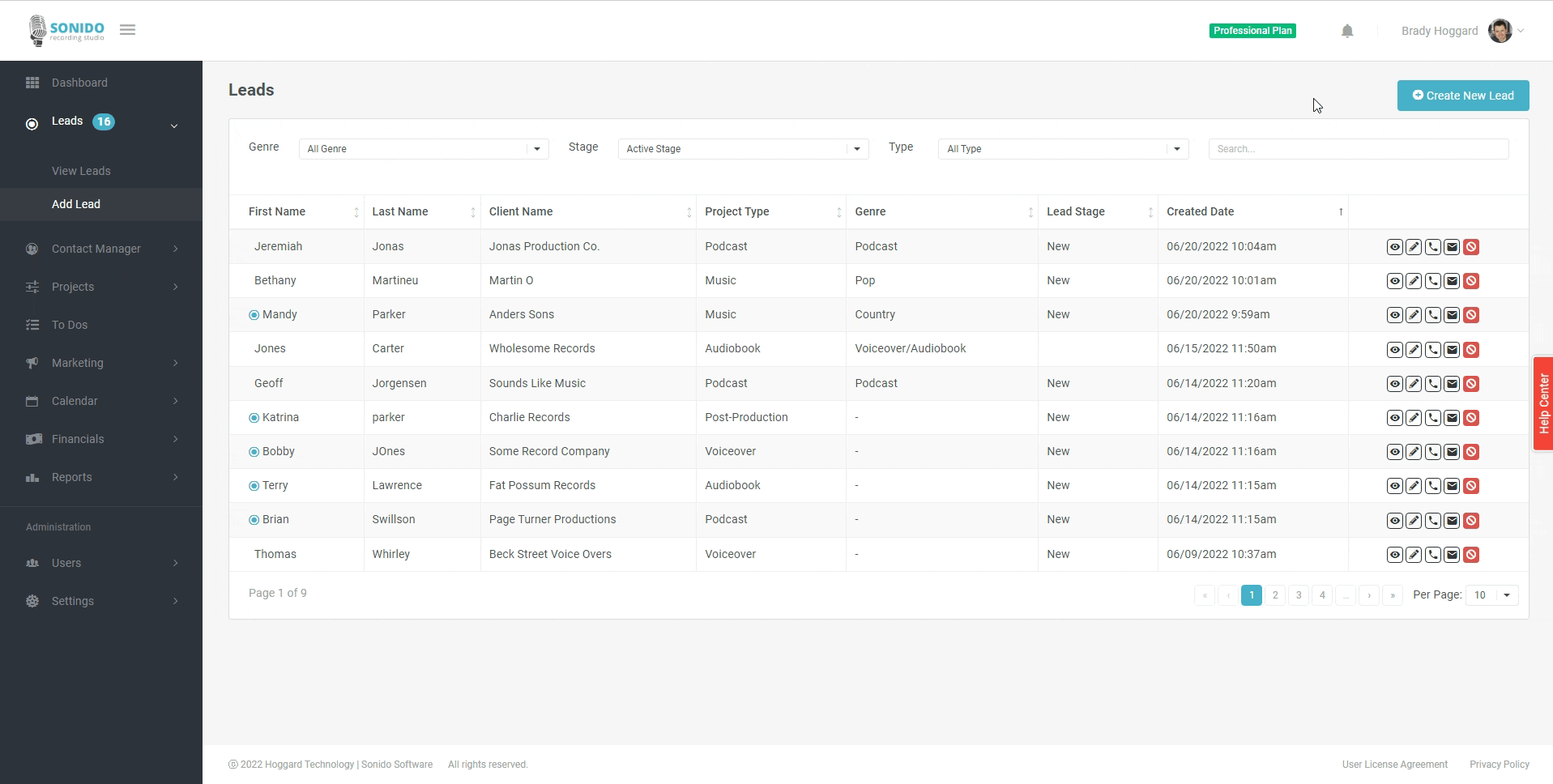
PROJECT DETAILS
- Project Type - You may select the Project Type that is most appropriate for your Project.
- Artist / Group (Music Project Types only) - You may select an Artist / Group for the Project record by selecting a name from the dropdown list, which includes all the names of Artist / Groups available within your Contact Manager section of Sonido. Alternatively, you also have the option to create a new Artist / Group record by selecting the blue circle with the "+" icon.
- Company (All Project Types other than Music) - You may select a Company for the Project record by selecting a name from the dropdown list, which includes all the names of Companies available within your Contact Manager section of Sonido. Alternatively, you also have the option to create a new Company record by selecting the blue circle with the "+" icon.
-
Lead Stage - You may select the lead stage associated with the lead. Options include New, In Communication and Closed Lost.
- New - A "New" lead stage indicates that the lead is new in Sonido and you have yet to begin conversations or work on converting the lead to a project. By default, new leads in Sonido default to New.
- In Communication - An "In Communication" lead stage indicates that the lead is actively being worked toward conversion to a project in Sonido. Generally, as you establish contact with the lead and begin conversations about a possible project, you would change the lead stage to "In Communication".
- Closed Lost - A "Closed Lost" lead stage indicates that the lead progress has stopped for any given reason and communication will not continue. This could be due to a lead's disinterest in moving forward, rejection of project quote, or any other reason for not moving forward. Upon changing a the lead stage to "Closed Lost", you will be prompted to confirm a reason for moving the lead to the Closed Lost stage, which will populate in the Closed Lost Leads report.
- Booked Studio Time (Converted) - A "Booked Studio Time (Converted) lead stage is automatically applied to a lead record upon converting the lead to a project. This is not a stage that is selectable from the Lead Stage field, but is applied only through conversion.
- Project Revenue Estimate - You may enter the estimated project revenue. This is simply used for early reference and is not visible to the lead; a project quote is not generated from this figure. (required)
- Number of Songs (Music Project Types Only) - You may enter the number of songs expected in the project.
- Number of Episodes (All Project Types other than Music) - You may enter the number of episodes expected in the project.
- Genre - You may select the appropriate Genre for the Project in the Genre field. This field is hidden for Music Project Types, as the Genre is saved on the Band / Group record.
- Target Start Date - You may enter the target start date for the project.
- Target Completion Date - You may enter the target completion date for the project.
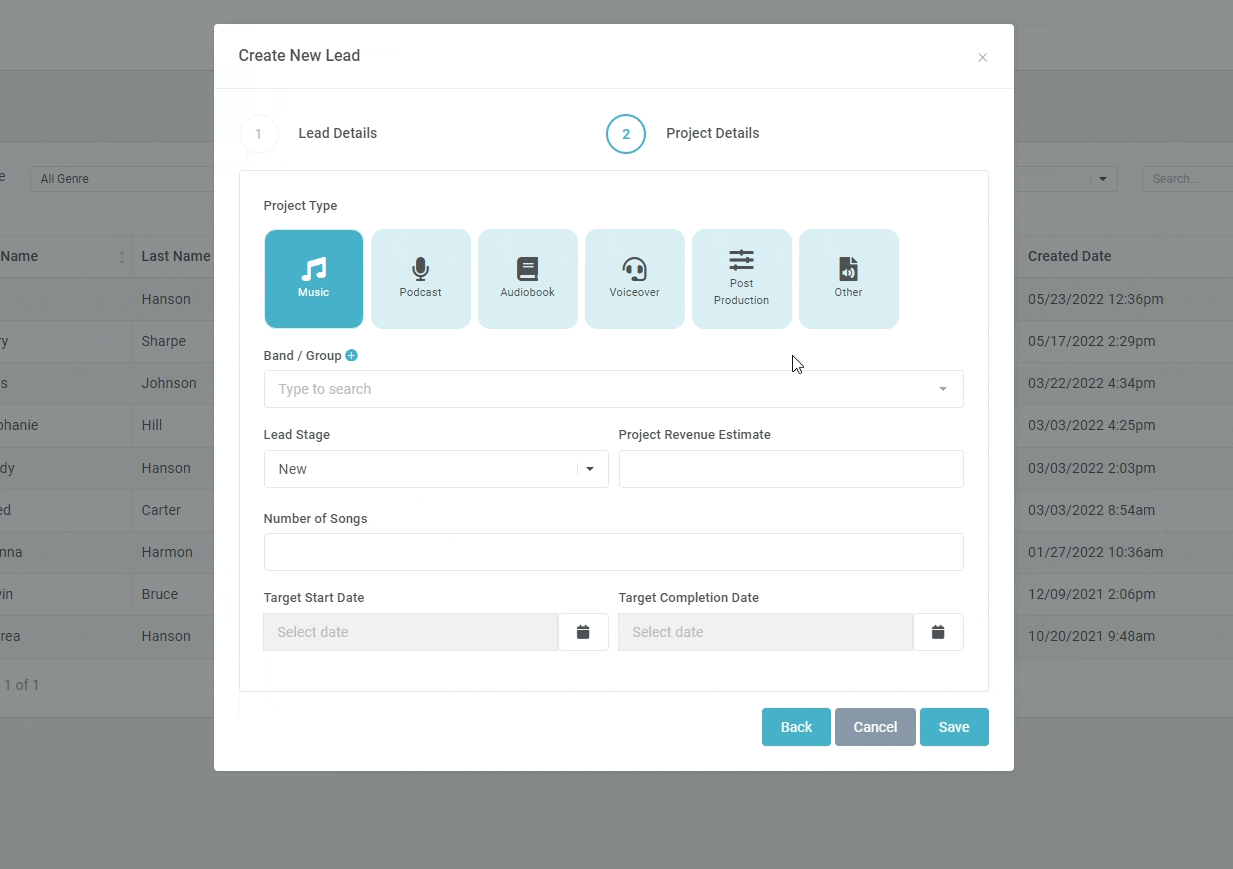
Once all necessary lead details have been populated, you may select the "Save" button to save the lead record. The lead record will then be available in the View Leads list.
Comments
0 comments
Please sign in to leave a comment.