After setting up the Stripe integration in your Sonido account, you can now receive automated payments after sending out your invoices. These payments support full PCI compliance through the secure Stripe gateway.
HOW CLIENTS MAKE A PAYMENT
When you send an invoice to a client, they will now have a button on the original email sent and Invoice to "Make Payment". Your client will simply select the button to make a payment to you directly.
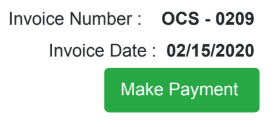
After selecting the "Make Payment" button, the client will display the Invoice in a secure view, and the credit card processing fields will display at the bottom of the invoice.
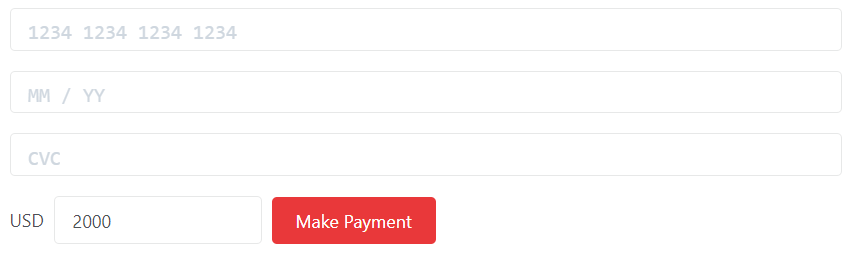
To make a payment, your client will populate the card number, expiration date and CVC code in the form. The payment amount field will default to the remaining balance of the Invoice; this payment amount may be changed to collect a partial payment, as necessary (i.e. project deposit, payment based on contract terms, etc.).
After all the payment fields are entered, you client will select the "Make Payment" button to process the payment.
Your funds will immediately process and deposit within your banking account from the Stripe processing. You may view all Stripe transaction data from within your Stripe account Dashboard.
PAYMENT RECEIPTS
Upon the successful processing of a payment, in most cases your client will receive an automated payment receipt that confirms the payment was processed.
If the related invoice has an outstanding balance, this payment receipt will also include an option for the client to pay the remaining balance. This makes it easy for your client to recognize that they have a balance due and take the appropriate action as soon as they are ready.
If the invoice is paid in full and there is no remaining balance due, this button will not appear in the receipt and the "Outstanding Balance" field will indicate a balance of 0.
READ MORE
Comments
0 comments
Article is closed for comments.