Within your Sonido Quotes and Invoices, there is a space where you may enter your Terms & Conditions. As Terms & Conditions typically do not vary from project to project, you can save your default Terms & Conditions text within your Sonido settings to automatically have the content apply to every new Quote or Invoice that you create within your account.
TERMS & CONDITIONS SETTINGS
To populate your default company Terms & Conditions, navigate to the Settings link in the main menu and select "Company". Then, scroll down within the Company settings until you see the "Terms & Conditions" section.
In the blank field, you may populate your company Terms & Conditions as you see appropriate.

Once the Terms & Conditions are populated and saved, you will see the text display on every new Quote and Invoice you create in your account moving forward.
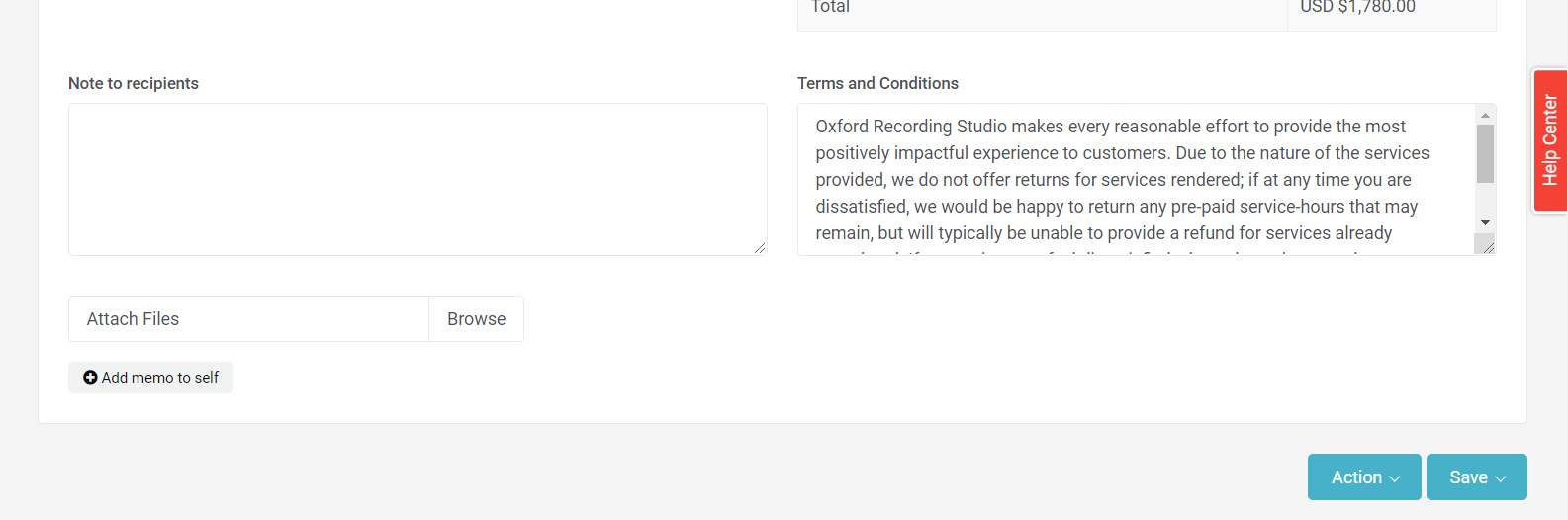
Comments
0 comments
Article is closed for comments.