In the File Review section within a Project, you will see audio files that have been added to the file review portal. If you don't see audio files within the File Review section, you can learn how to add files in the Add Audio Files to File Review Portal knowledge base article.
FILE REVIEW LIST
In the File Review List tab within the File Review section, you'll see each of the audio files that have been added to the file review portal on the open Project. Under the files, you'll see a couple different icons:
 Review File - Selecting this icon will open the File Review portal for the selected audio file so you can review any comments that a reviewer has made, add feedback of your own on comments, mark comments as "Complete" or "Rejected", upload new mix versions for additional review, etc.
Review File - Selecting this icon will open the File Review portal for the selected audio file so you can review any comments that a reviewer has made, add feedback of your own on comments, mark comments as "Complete" or "Rejected", upload new mix versions for additional review, etc.
 Remove File - Selecting this icon will remove the audio file from the file review portal, including all comments on the file. Once removed, reviewers will no longer see the audio file in the file review portal.
Remove File - Selecting this icon will remove the audio file from the file review portal, including all comments on the file. Once removed, reviewers will no longer see the audio file in the file review portal.
REVIEWERS
In the Reviewers tab within the File Review section, you'll see a list of all reviewers (by email address) that have been granted access to the file review portal for the project. You may revoke access for any user at any time by selecting the ![]() icon to the right of the email address in the list. By revoking access, the reviewer will no longer have access to the file review portal or be able to make further comments on existing or added audio files.
icon to the right of the email address in the list. By revoking access, the reviewer will no longer have access to the file review portal or be able to make further comments on existing or added audio files.
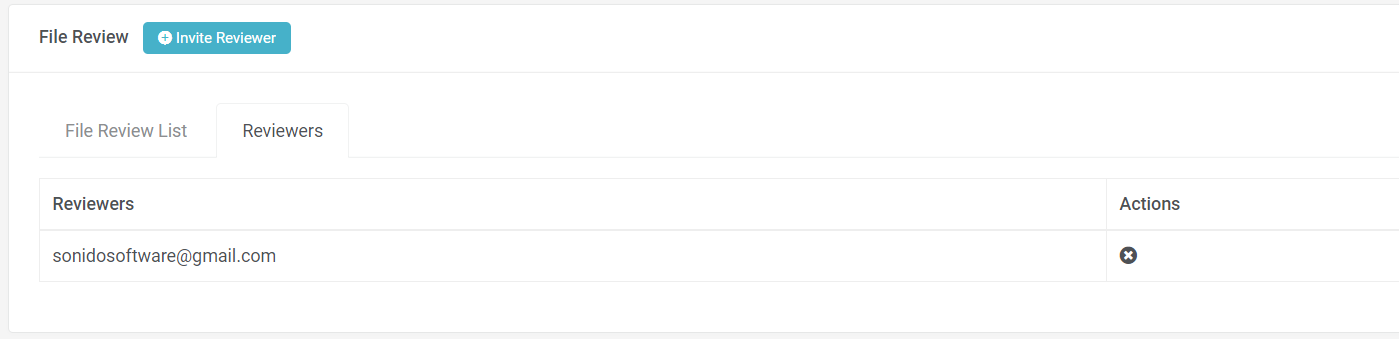 If you need to resend a file review invitation to a user at any time, you can do so by clicking the "Resend Invitation" icon next to the reviewer name within the "Reviewers" tab.
If you need to resend a file review invitation to a user at any time, you can do so by clicking the "Resend Invitation" icon next to the reviewer name within the "Reviewers" tab.
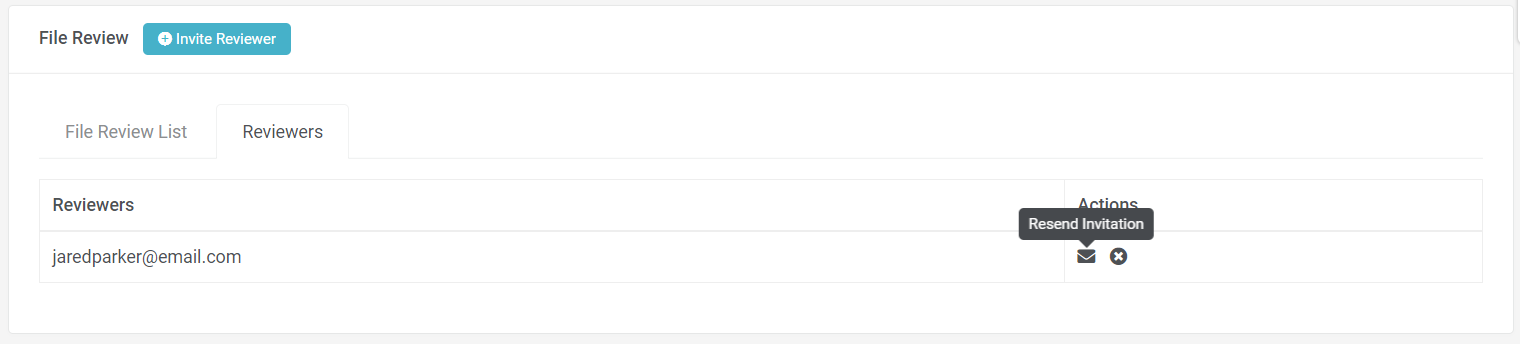
INVITE REVIEWER
To invite a new reviewer to the file review portal for your project, you may select the "Invite Reviewer" button at the top of the view within the File Review section of a project.
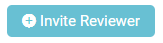
After selecting the "Invite Reviewer" button, you can type the email address in the "Reviewer" field for any individual you'd like to invite to the file review portal - be sure to press "Enter" after typing their email address. You can add as many reviewers as you desire to access the portal.
For convenience, the Primary Contact and Band/Group Members associated with the Project are included as suggestions below the "Reviewer" field. To include them in the file review portal, simply check the appropriate boxes.
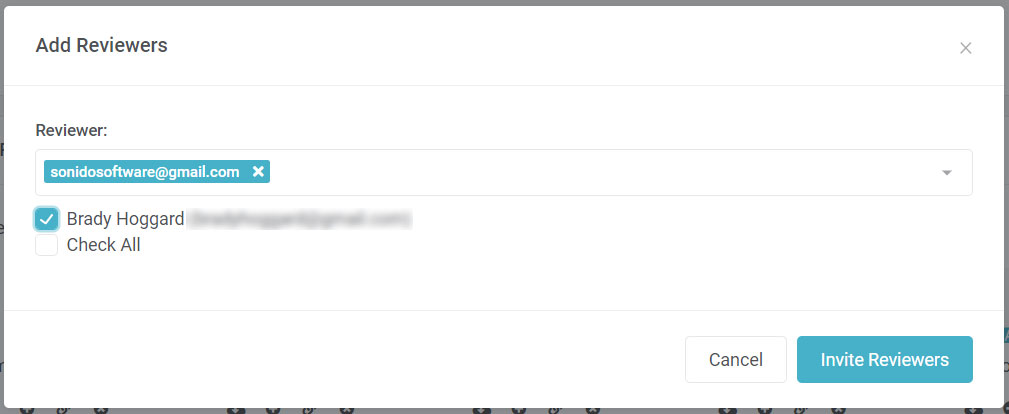
Once all desired Reviewers are added to the dialog, select "Invite Reviewers" for Sonido to send the invitation link to each individual included in the file review.
INVITATION EMAIL
After inviting reviewers to the file review portal, each reviewer will receive an email with the invitation link. The email will be branded with your company information (be sure that your company logo and all your company information has been entered in the Settings so that the content is not blank) and will include a link that will allow the reviewer to access the audio files within the file review portal.
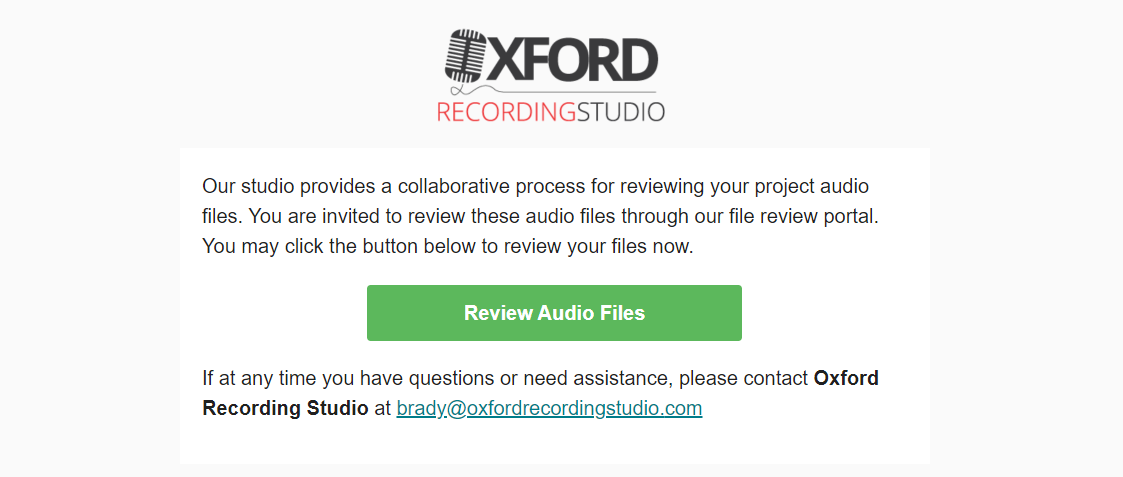
UP NEXT
READ MORE
Comments
0 comments
Please sign in to leave a comment.