The process of adding or creating a new to do within Sonido Software is streamlined to help you build your task list or reminders for better management of your studio.
To create a new to do, open the To Dos page from the the main menu and select the "+ Create New To Do" button (the process is the same within the Lead, Contact or Project pages - you will create the to do from the To Dos section on the open record). The to do creation dialog will appear.
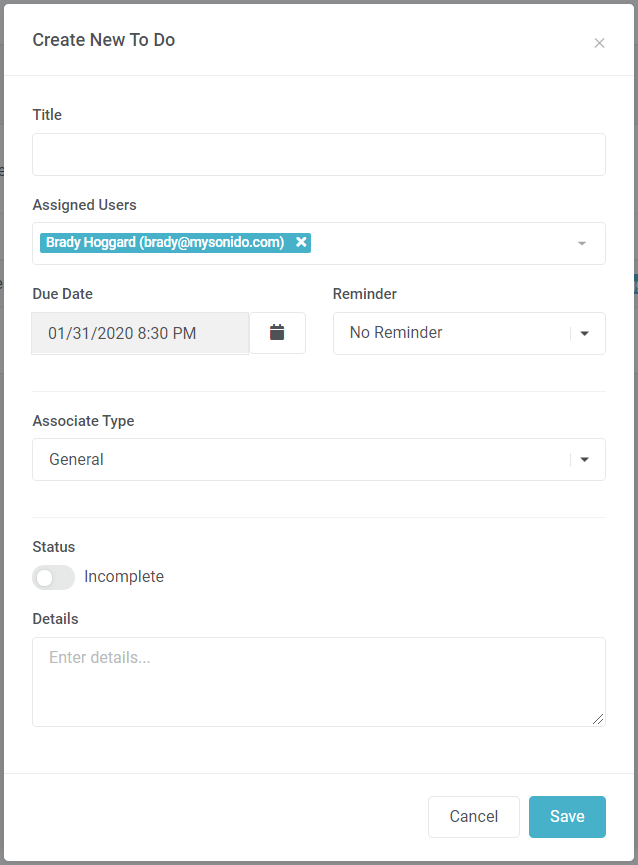
The following will explain the fields within the dialog for clarity:
- Title - You may enter a title for the to do. (required)
- Assigned User - You may select one or more users from the picklist to assign the to do. By default this displays your user name.
- Due Date - You may select a due date for the to do from the date and time picker.
- Reminder - You may select a reminder timing using the picklist. Each assigned user on the To Do will receive a reminder of the To Do on the indicated Reminder time.
- Associate Type - You may select an association type for the to do as applicable. A general association doesn't associate the to do with another record in your account; by selecting the association as a Lead, Contact, Band/Group, Company or Project, a new field will display that allows you to select which specific record you want the to do tied with.
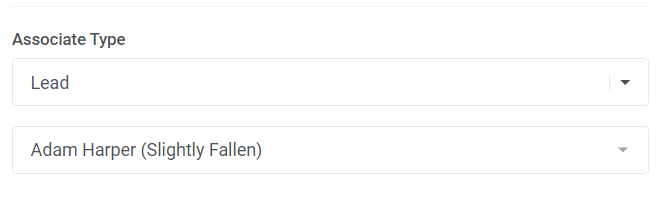
- Status - You may toggle the status to Complete or leave as Incomplete depending on whether the to do has been completed or not. To Dos will be created as incomplete by default.
- Details - You may enter any details relating to the to do in the text area. These details will display on the reminder notification within Sonido, and it's recommended to provide a thorough description.
Once all necessary contact details have been populated, you may select the "Save" button to save the to do record. If assigned to a different user, the to do will immediately display in their list of to dos.
Comments
0 comments
Please sign in to leave a comment.